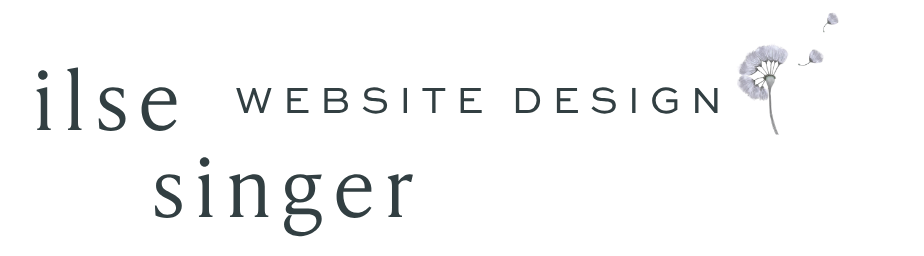This is a game changer!
Squarespace’s new Saved Sections feature lets you save your frequently used, carefully crafted, and favourite layouts for re use elsewhere on your website!
This is such a fantastic addition to the Squarespace toolbox. It literally changes everything.
What are Saved Sections?
Saved sections are layouts or “sections” you’ve created on your website that you really like and have worked hard to make just so -think accordion blocks, list sections, any block or layout that has many built in setting options and takes a lot of time + work to customise. Especially Fluid Engine settings! (hello layers and shapes) Now you can save your favourites to your personal section catalog for reuse. They will appear just above your layouts area on the upper left.For example
You may want to experiment with section designs on your website without losing old versions. First, save the desired section as a favourite.
Then edit away! If you like the changes, great. If you like the original after all, you can reinstate it by clicking add new section, then selecting from your favourites.
Saved sections are a GREAT way to safely learn the design elements of your Website without any fear of breaking it ;)
How does it work?
Eligible sections are indicated by a ♥ icon in the top right of the section (You must be in edit mode for this to appear) Click and the heart becomes solid and the layout is saved exactly as you’ve designed it. See image below left.
*So far, footer and collection page layouts can’t be saved. Saved sections work with Fluid Engine and Classic Editor, for regular, list, accordion, and gallery sections, and only in Squarespace version 7.1 (not 7.0)
If you you’ve missed the much deserved fanfare for this new feature -it’s because seems to have slipped in without any. If you haven’t seen or tried it yet –take a look at the walk through below and give it a go!
Can I edit a saved section?
Unfortunately, no. Saved sections are not editable from within your saved collection. If the section is “live” on your site, you can make edits on-page, and re-save as a new section, then delete the the previous version by ticking corresponding check box in your collection. *see how to delete a saved section below.
Example
Once a saved section is added as to a new section, you can then change the theme colours for that section, and while the layout stays the same, it then follows that theme. This keeps styles consistent while allowing creative colour-play.
How many sections can I save?
You can have up to 50 saved sections at any given time. If you hit your limit, you can delete saved sections from your collection to make space for more.
See above steps 1-4Do I have to “save” my site changes for my saved sections to be saved?
Nope. Once you click the heart icon, your sections will save even if you discard other changes you’ve been working on.
To use a saved section (see first image above):
Click Edit on a page, then click Add Section.
Click My Saved Sections.
Select the saved section you want to add.
Make any changes to the layout you wish.
**Note; edits to saved layouts added to a section do not sync with saved layouts. Or vice versa
To delete a saved section:
Click Edit on a page, then click Add Section (I know, a little counter intuitive)
Click My Saved Sections.
Check the box in the top-left corner of one or more sections.
Click Remove. It's not possible to undo this, so delete with care.